Follow these steps to upgrade an XA 4.13 Server to a 4.14 Server. These steps will assist in retaining existing data during the upgrade.
-
Verify the server meets the target system requirements.
-
Export the database encryption keys for both the Proximity Card and SSO database servers if they have not previously been exported and backed up.
ℹ️ How to Export KeysFor how to export the keys, see our Database Key Backup and Import article.
Note: If keys have been previously exported and backed up, this step is not necessary. -
Remove the current XA server from the load-balanced pool so that traffic is no longer directed to this server.
-
Run the HealthCast ExactACCESS Server x64.msi installation file as a user with local administrator privileges.
-
Click Next on the first two screens:
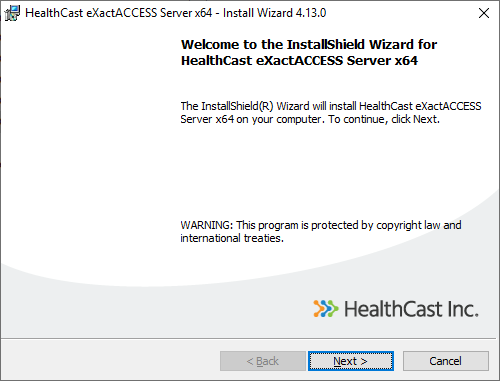
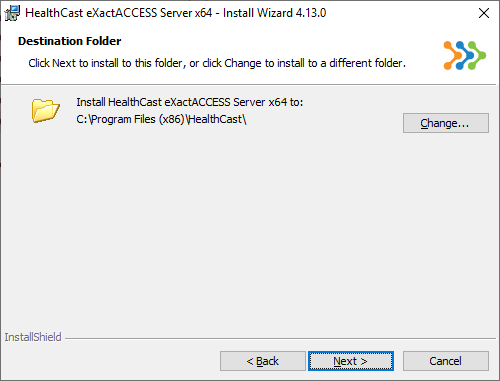
-
When prompted to Configure the Services to run under a domain account, click Cancel. The installation will continue.
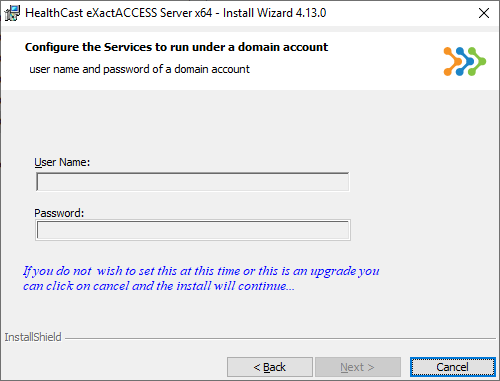
-
When prompted, select Do not close applications (A reboot will be required), then click OK. The installation will continue. The upgrade process may take a few minutes.
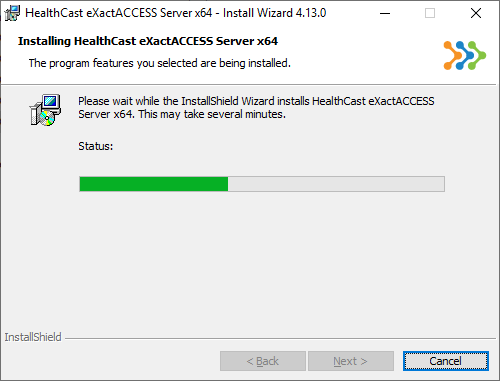
-
When the installation completes, click Finish to close the installer.

a. You will be prompted to restart the server. Click No.
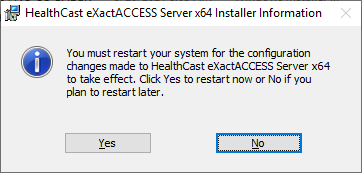
-
Import the previously saved database encryption keys from Step 2.
ℹ️ How to Import KeysFor how to import the keys, see our Database Key Backup and Import article.
-
Reboot the server to complete the installation.
-
Put the server back into the load-balanced environment.
Repeat these steps for each additional XA server in the load-balanced pool.
