The following steps will walk you through exporting and importing the XA server's database keys.
Export Keys
-
Open the HCI Server Configuration.
-
In the ProxCard tab, click the right button next to Database Encryption Class. The encryption algorithm can be left as "AES192".
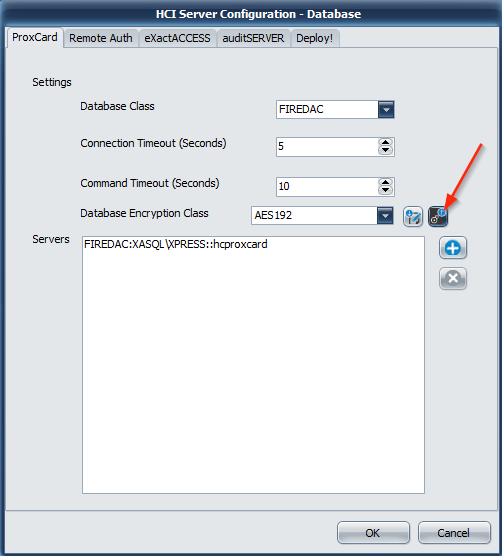
-
In the File Explorer window, name and save the file.
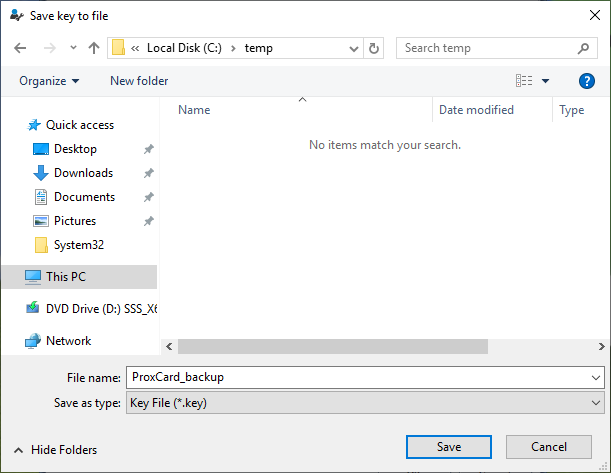
-
You will be prompted to create a password. Enter a password for the encrypted file.
ImportantSave your password somewhere secure. It will be required to import the key.
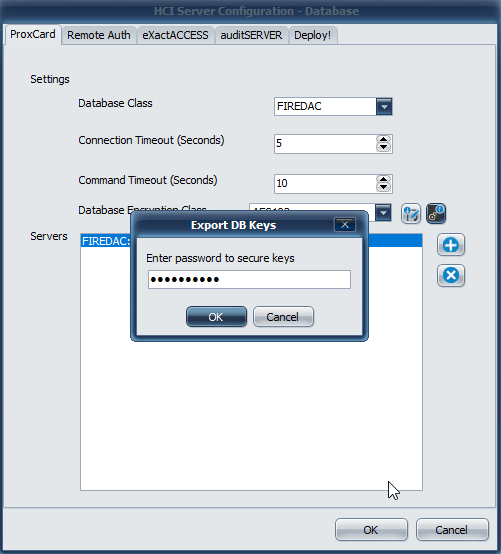
a. Click OK.
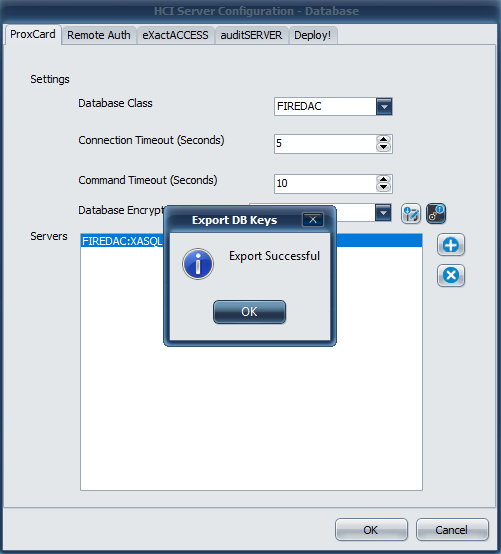
Repeat these steps for the eXactACCESS tab and key.
Import Keys
-
In the HCI Server Configuration, under the ProxCard tab, click the left button next to Database Encryption Class.
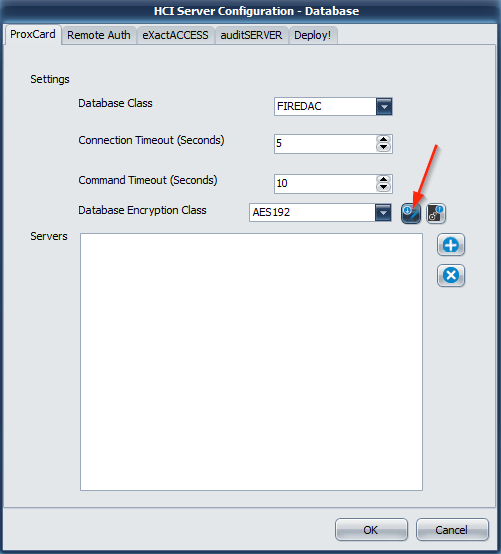
-
In the File Explorer, locate your exported key and open it.
-
Enter the password created in Export Keys - Step 4.

a. Click OK.
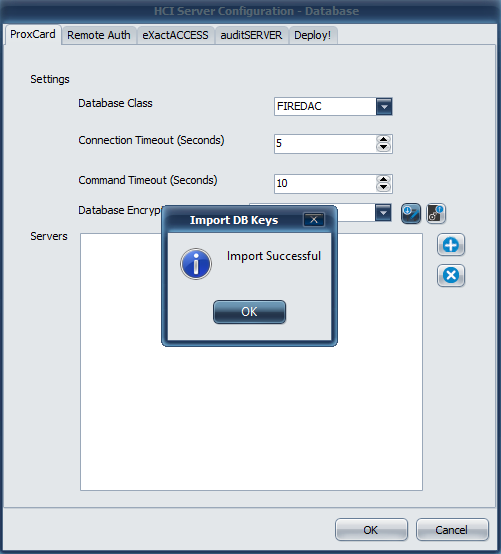
Repeat these steps for the eXactACCESS tab and key.
