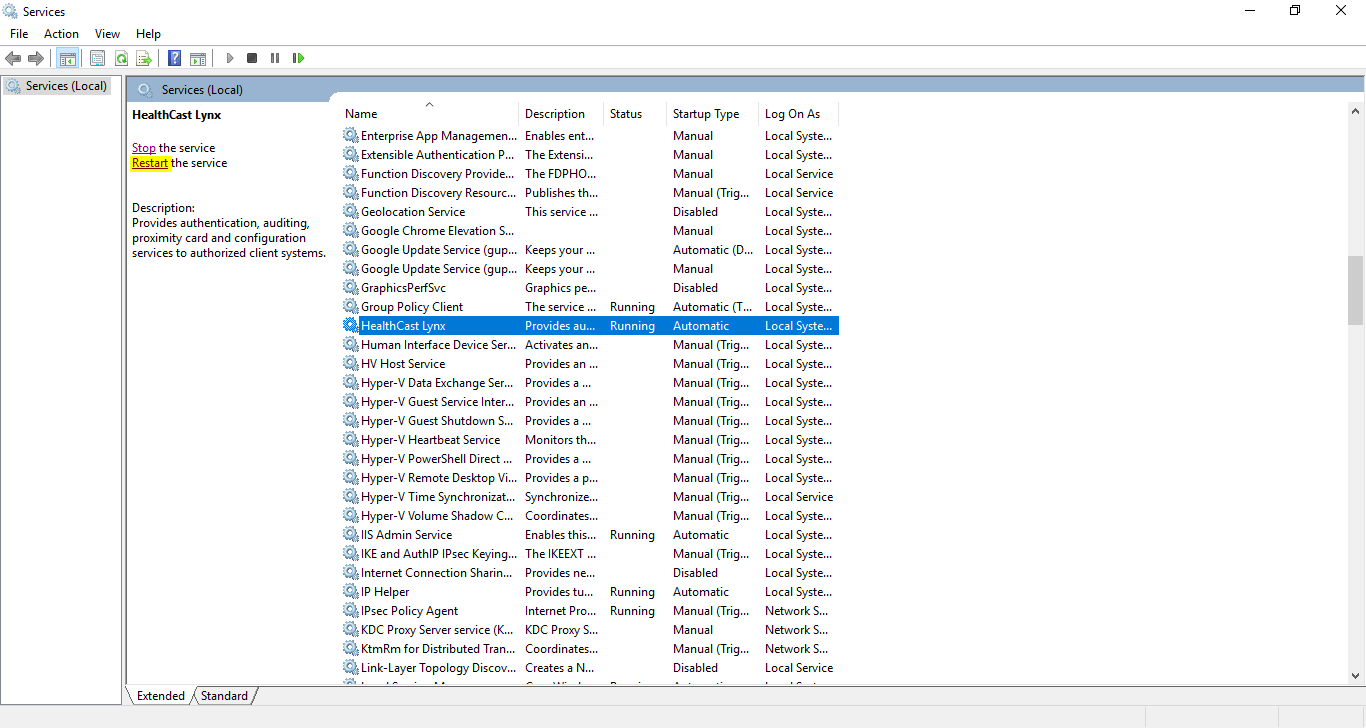Prerequisites
Before installing Lynx 1.7.3, please ensure that the target system(s) meet the following requirements:
Windows Server 2012 R2, Windows Server 2016, Windows Server 2019 or Windows Server 2022 (physical or virtual machine).
The server on which Lynx 1.7.3 will be installed must be joined to the Active Directory domain that contains the users that will use the solution.
Valid SSL certificate - The certificate can be issued by a public certificate authority (for example, Verisign or GoDaddy) or an internal authority (for example, Windows Certificate Services).
Microsoft .NET 4.6.1 or greater is installed.
License key (available from Identity Automation - please contact your account representative).
(OPTIONAL) Microsoft SQL Server 2012, 2014, 2016, 2017, or 2019 (any edition). SQL Server can be installed on the same machine as the Lynx Server software, or on a different machine. Note: For enterprise deployments, Identity Automation recommends the use of a high-availability SQL Server environment. Therefore, for enterprise deployments, you should choose an edition of SQL Server that supports high availability.
(OPTIONAL) Will you be using Lynx in conjunction with Identity Automation's ExactAccess (XA) product? If using Lynx with ExactAccess (XA), then Lynx must be installed on the same computer as XA Server. This is because Lynx will use the encryption components that XA Server provides to read and write encrypted data in the database. In addition, you must use a Microsoft SQL Server instance because it is required by the XA Server.
Compatibility with Previous QwickAccess for ThinOS Releases
Product | QwickAccess Package Name | QwickAccess Version | Compatible with Lynx 1.7.3? |
|---|---|---|---|
QwickAccess for ThinOS 8.5 and 8.6 | QwickAccess came embedded in ThinOS 8.5 and 8.6 so there is no separate package | N/A (this version came embedded in ThinOS 8.5 and 8.6) | Yes |
QwickAccess for ThinOS 9.0 | QwickAccess came embedded in ThinOS 9.0 so there is no separate package | N/A (this version came embedded in ThinOS 9.0) | No |
QwickAccess for ThinOS 9.1 MR1 | idauto_1.0.1_1_signed.pkg-V1.0.1.1 | Version 1.0.1.1 | No |
QwickAccess for ThinOS 9.1.1 (9.1.4234) | Identity_Automation_QwickAccess_2.0.0.3_3.pkg | Version 2.0.0.3 | No |
QwickAccess for ThinOS 2208(9.3.2102) | Identity_Automation_QwickAccess_2.0.1.0_3.pkg | Version 2.0.2.1 | No |
QwickAccess for ThinOS 2211 (9.3.3099) | Identity_Automation_QwickAccess_2.0.3.1.1.pkg | Version 2.0.3.1 | No |
QwickAccess for ThinOS 2303 (9.4.1141) | Identity_Automation_QwickAccess_2.0.4.1.6.pkg | Version 2.0.4.1.6 | Yes |
QwickAccess for ThinOS ThinOS 2402 (9.5.1079) | Identity_Automation_QwickAccess_2.1.0.7.pkg | Version 2.1.0 | Yes |
QwickAccess for ThinOS ThinOS 2411 | Identity_Automation_QwickAccess_2.1.1.x.pkg | Version 2.1.1 | Yes |
Bugs Fixed
Ticket Number | Description |
|---|---|
HEALTH-942 | Fixed Potential Exploit issue in Lynx Server. |
HEALTH-1351 | Fixed multiple badges and duplicate domains issue in the XA PROX database. |
HEALTH-1384 | Fixed Lynx server vulnerability for Newtonsoft v10.0.2. |
HEALTH-1385 | Fixed Lynx server vulnerability for System.Net.Http v4.3.2. |
HEALTH-1386 | Fixed Lynx server vulnerability for System.Text.RegularExpressions v4.3.0. |
Database Update Instructions
Lynx 1.7.3 can be configured to use an embedded database or a Microsoft SQL Server database. If you are using the embedded database, then no further action is required. If you are using a Microsoft SQL Server database, then you must upgrade the database to support Lynx 1.7.3, if you are upgrading Lynx from 1.5.0. Follow these instructions to upgrade your SQL Server database.
After the installation or upgrade to Lynx 1.7.3, open the Windows Services app (services.msc) and find the HealthCast Lynx service in the list.
Stop the
HealthCast Lynxservice.Double-click the HealthCast Lynx service to open its property pages.
Click the Log On tab.
Select the
This accountradio button and enter the credentials for an account that has read and write privileges to the Lynx database on SQL Server.Click OK.
Next, start
SQL Server Management Studio(SSMS)In SSMS, open the
C:\Program Files (x86)\HealthCast\Lynx\CreateDb.sqlfile.In the CreateDb.sql file (now opened in SSMS) change the top line from
use [YOUR-DATABASE-NAME-HERE]to contain the correct Lynx database name. Typically, this would look like this:use [Lynx]although your database name may be different.Run the
CreateDb.sqlfile within SSMS.You will notice several errors that all say that certain objects (tables) are already created. You can safely ignore these errors.
Now start the HealthCast Lynx service which was stopped in Step 2 of these instructions.
The database update is now complete.
Upgrading from Lynx 1.6.x
Lynx 1.7.3 can be upgraded directly from 1.6.x (1.6.0 & 1.6.1) versions without any issue. The upgrade process also do not require any special instruction to update the Lynx database and the data also persists in the existing database.
Steps to upgrade Lynx from 1.6.x:
Assuming that we have already Lynx-1.6.x is installed and to upgrade it to Lynx-1.7.3, we have to install the latest Lynx build i.e.
Lynx-1.7.3.4by double clicking on the setup file.It may display a dialog box stating that the reboot is required and we have to click on
OKbutton to move forward, as displayed in the following image..png)
After completing the Lynx-1.7.3 installation we have to restart the
HealthCast Lynxservice fromServicesas highlighted in the following image.Then run the Lynx portal in web browser and it displays the current installed version in the top and bottom of the login screen of Lynx.
We can also verify the upgraded version from the
Control Panel > Program & Featureslist that the current installed version is changed to1.7.3.4.So, in this way we can easily upgrade the Lynx from 1.6.x to 1.7.3 version.
Known Issues:
No known issues at this time
Upgrading from Lynx 1.5.3
If Lynx 1.5.2 (and below) or 1.5.3.1 or 1.5.3.2 is currently installed on the system, you won’t be able to perform an upgrade to Lynx 1.7.3 without first uninstalling Lynx 1.5.2 (and below), 1.5.3.1 or 1.5.3.2 and removing files/and folders that are left behind after uninstalling.
Please follow the steps below to upgrade from Lynx 1.5.2 or 1.5.3.
Uninstall Lynx 1.5.2 or 1.5.3 by using Windows Add/Remove Programs (or similar method).
Next, locate the
RemoveServiceAndFolder.ps1file in the package that contains the Lynx 1.7.3 deliverables.Run the
RemoveServiceAndFolder.ps1file as an administrator.Now run the Lynx-1.7.3.4-Setup.exe file to install Lynx 1.7.3.
Settings Not Preserved on Upgrade
After upgrading from the 1.5.0 version of Lynx you will need to re-enter the settings that you had previously. This is because the upgrade to Lynx 1.7.3 will not preserve the previous settings. To reapply your previous settings after an upgrade, open the Lynx Admin web app and click the “Settings” tab on the left. Then go through each of the settings tabs and values to ensure they meet your requirements. Make changes as needed. Note that Lynx 1.7.3 now allows you to create settings profiles. Please see the section “Settings Profiles” at the end of this document for more information.
Global End Point Settings
Following setting is currently not working under Global End Point Settings menu:
Password History Count
Supported Versions of QwickAccess for Dell ThinOS:
QwickAccess for Dell ThinOS 2.1.1 and above.