Import Encrypted Key File
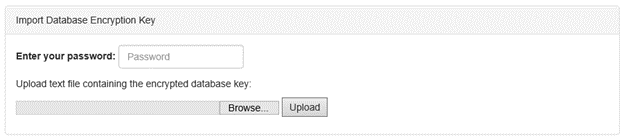
- Click Import.
- Enter the required password for the key.
- Click the Browse button to select the text file containing the encrypted database key.
- Click Upload.
Export Encrypted Key File

- Click Export.
- Choose a password.
NOTE
Keep track of this password, as you will need this password to import the file.
- Click OK.
- The file will be downloaded to your machine's default download folder, and you are free to copy or import it to another Lynx server instance.
NOTE
You will not be able to import this file into the XA server, nor will you be able to import a file that came from the XA server.