(displays on the Active User List, but does not affect the user login tiles provided by Windows)
-
Log-in as a Local Administrator to the workstation you would like to make changes on. The Client Configuration Tool will only run under an account with Local Administrator privileges.
-
Navigate to the Windows® Start menu> All Programs > HealthCast > ExactAccess > Utilities > Configuration > Client Configuration.
-
Click the General tab to show the customization options available. (The option also appears on the Kiosk Mode tab)
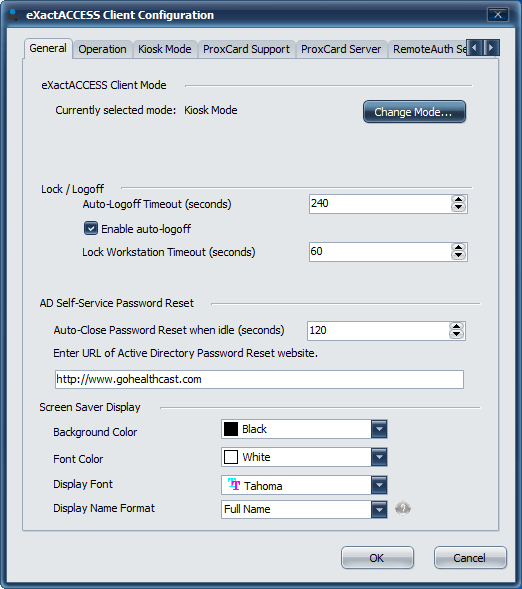
-
Using the drop-down arrows of Display Name Format (at the bottom of the dialog), select the options that are appropriate for your environment and click OK to finish.
The new settings should now show when your XA screen saver, privacy shield, or Active User List is displayed. A reboot may be necessary in some environments. If prompted, please reboot your workstation.
Choose the appropriate Username display format by using the following server-side instructions for LDAP Privacy Shield Settings.
If you are connecting this client version to a server older than 4.8.3, the LDAP provider must be configured for the XA server instead of the WinNT provider in order to use the First Name, Last Name fields, instead of Display Name.
If you are using Kiosk Mode Passthrough Authentication only, the following Username Settings are available:
-
Directory Service Name
-
In use only
-
No username display.
Registry Settings
HKEY_LOCAL_MACHINE\SOFTWARE\HealthCast\ExactAccess
KMLockDisplayMode: reg_dword = 0
- Full Name
- Last Name only
- First Name only
- Directory Service Name
- Initials Only
- First Name, Last Initial
- First Name Initial, Last Name
- System In Use
- No user name (can also be set on the privacy shield independently)