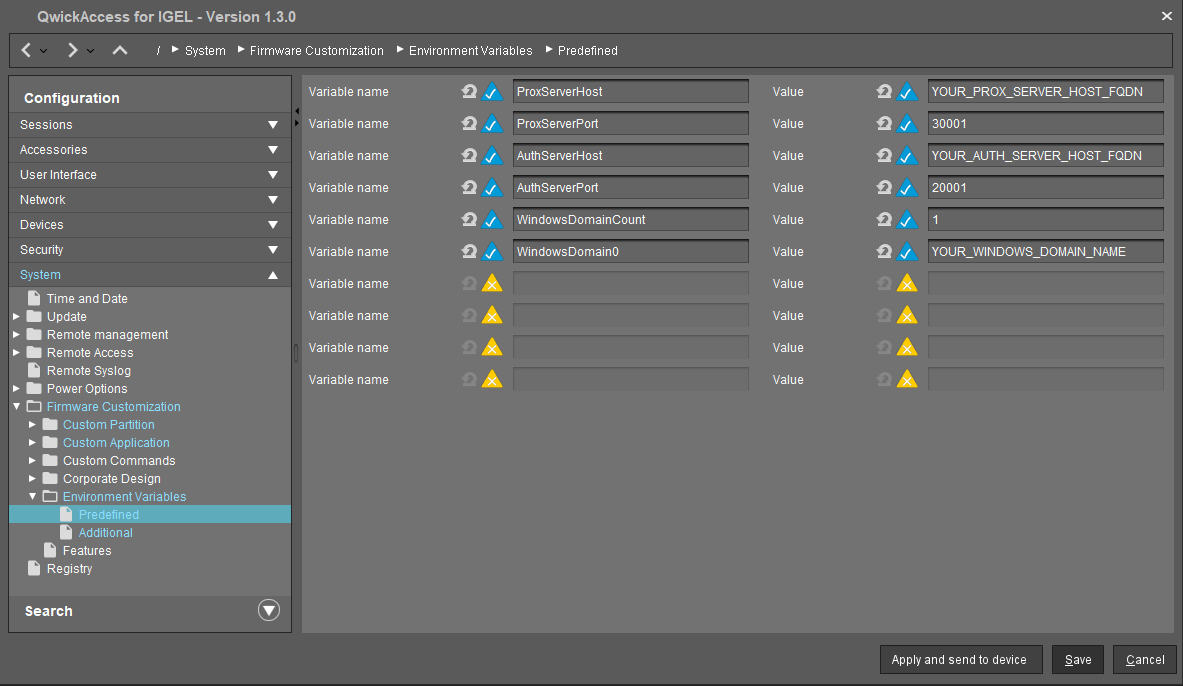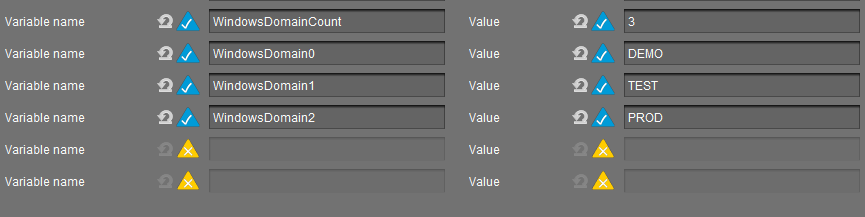QwickAccess for IGEL version 1.3.0 can be deployed in one of two modes: Unique Session Mode (USM) and Shared Session Mode (SSM); each have their own group of settings. In addition, there are basic settings that must be configured. The basic settings are discussed below. These basic settings must be set despite what mode you choose to use.
The All Settings page describes all the settings that are available for QwickAccess for IGEL.
To set basic settings for QwickAccess for IGEL,
Open and log into the IGEL UMS Console app.
Find the “QwickAccess for IGEL - Version 1.3.0” profile under the Profiles node of the Console app.
Double-click the “QwickAccess for IGEL - Version 1.3.0” profile to open the profile editor.
Navigate to System > Firmware Customization > Environment Variables > Predefined area of the editor (see screenshot below).
Edit the Value associated with each Variable name (don’t edit the Variable name, only the Value) to match your environment. See the description of each value below.
Click Save to save your changes.
ProxServerHost: Enter the FQDN of the computer on which the ExactAccess ProxCard Server service is installed.
ProxServerPort: This value is the port number on the ProxServerHost on which the ExactAccess ProxCard Server service is running. Typically, the default value is correct (30001). But you may need to change this value if you are running the ExactAccess ProxCard Server service on a different port.
AuthServerHost: Enter the FQDN of the computer on which the ExactAccess Remote Authentication service is installed. Typically, this will be the same as the value for ProxServerHost.
AuthServerPort: This value is the port number on the AuthServerHost on which the ExactAccess Remote Authentication service is running. Typically, the default value is correct (20001). But you may need to change this value if you are running the ExactAccess ProxCard Server service on a different port.
WindowsDomainCount: This value is the number of Windows domains that will be used with QwickAccess for IGEL.
WindowsDomain0: This value is the name of the Windows domain that will be used with QwickAccess for IGEL. In other words, it is the domain that contains the users that will use the QwickAccess for IGEL solution. Only place the name of the lowest sub-domain in this value. For example, if the full domain name is demo.example.com, enter DEMO (all caps) for the value of this field.
If your organization will use more that one Windows domain with QwickAccess for IGEL, i.e., your users are in more than one domain, follow these instructions:
For each domain that you wish to use, increment the WindowsDomainCount value by 1. For example, if you plan to use 3 domains with QwickAccess for IGEL, then the WindowsDomainCount value should be 3.
Also, you must add a Variable name and Value for each domain that you use. The value of each Variable name must follow this convention: WindowsDomain0, WindowsDomain1, WindowsDomain2, etc. For example, if you are using 3 domains in your organization,
demo.example.com, test.example.com, prod.example.com, then you would have the following settings. See the second screenshot below.
Variable name | Value |
|---|---|
WindowsDomainCount | 3 |
WindowsDomain0 | DEMO |
WindowsDomain1 | TEST |
WindowsDomain2 | PROD |