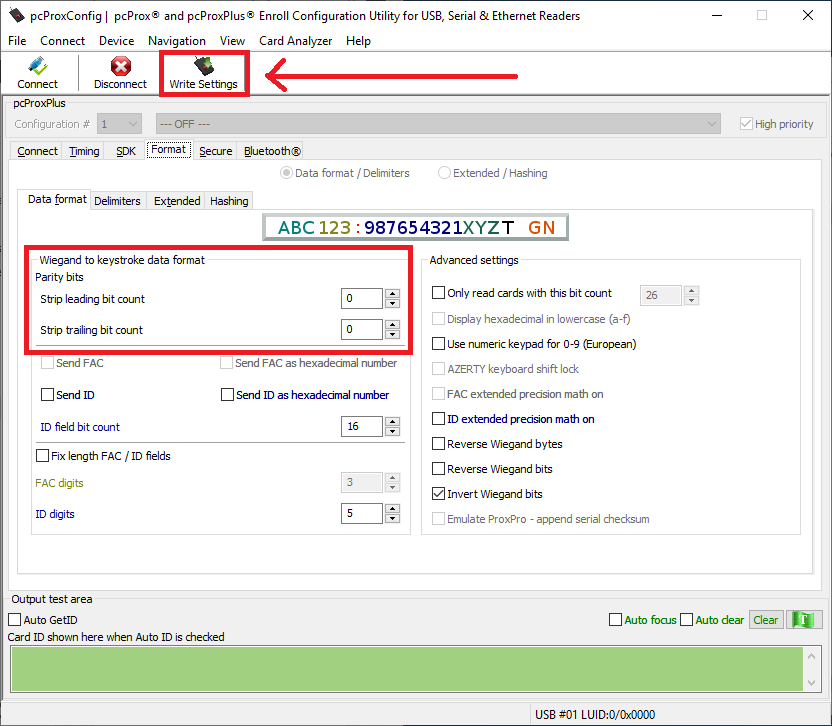Unacceptable Badge Error When Tapping Badge on Client System
APPLIES TO
QwickACCESS to Windows 2.0.0; LYNX versions 1.5.x.
PROBLEM/NEED
When tapping a badge on a client system, I receive an error message saying, "Unacceptable Badge: Your badge cannot be used with QwickACCESS".

ROOT CAUSE
The badge being tapped does not have an acceptable bit count.
RESOLUTION 1 - Update the "What prox cards are acceptable?" to match the bit counts of the badges in your environment
1 - Determine the bit count of the badge you are tapping
- One the client system, use Windows Explorer to browse to the C:\ProgramData\HealthCast\QwickACCESS-to-Windows\Logs folder
- Open the QAW.ServiceHost.exe-log.txt file using Notepad, or your preferred text editor utility
- Search for "bit count" or "bitcount"
- You should see lines similar to the ones below. Look for the lines associated with the time the badge was tapped.
- 2020-03-19 12:09:44,427 [RFIDeasReaderThread] INFO A. [(null)] - Prox card tapped: Bit count = 24, Card Id = 0000000000AC00FF
- 2020-03-19 12:09:44,458 [RFIDeasReaderThread] INFO A. [(null)] - No active session is present
- 2020-03-19 12:09:44,458 [RFIDeasReaderThread] INFO A. [(null)] - AutomateCad = true; Setting the buffered card
- 2020-03-19 12:09:44,474 [RFIDeasReaderThread] DEBUG QAW.ProxCardReaderService.ProxCardReaderService [(null)] - SetBufferedCard was called with bitCount = 24 and cardId = 0000000000AC00FF
2 - Verify the Lynx server settings for acceptable badge counts
- Login to the Lynx Admin web page
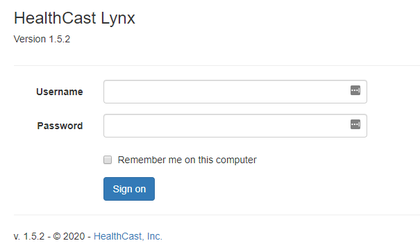
- Select Settings > Prox Card
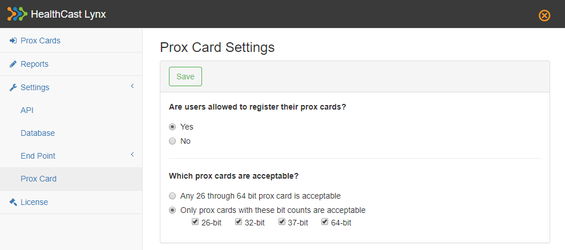
- Update the "What prox cards are acceptable?" setting to accept badges in your environment.
RESOLUTION 2 - Remove parity bit strip settings from badge readers
- Note that that bit count captured in the QAW.ServiceHost.exe-log.txt log file is 24. This is not in the acceptable range of valid bit counts (which starts at 26), and will be rejected
- 2020-03-19 12:09:44,427 [RFIDeasReaderThread] INFO A. [(null)] - Prox card tapped: Bit count = 24, Card Id = 0000000000AC00FF
- 2020-03-19 12:09:44,458 [RFIDeasReaderThread] INFO A. [(null)] - No active session is present
- 2020-03-19 12:09:44,458 [RFIDeasReaderThread] INFO A. [(null)] - AutomateCad = true; Setting the buffered card
- 2020-03-19 12:09:44,474 [RFIDeasReaderThread] DEBUG QAW.ProxCardReaderService.ProxCardReaderService [(null)] - SetBufferedCard was called with bitCount = 24 and cardId = 0000000000AC00FF
- A bit count of 24 is not a common bit count for badges. This is caused by parity bit stripping being enabled on the badge reader, so the 26-bit badge is being read as a 24-bit.
- You can change this by configuring the badge reader using the RFIDeas pcProxConfig utility: https://www.rfideas.com/sites/default/files/2020-02/pcProxConfig-5.3.2.zip
- Select the "Format" tab
- Set Strip leading bit count and Strip trailing bit count to "0"
- Click the "Write Settings" button to save your settings to the reader