Example Reports
The following are four reports that can be setup in SSO Audit Monitor that can be customized by the user:
- All PingMe Attempts
- Attribute Names(s): %AUTHTYPE%
- Attribute Values(s): %TOKEN%EPCS%
- Fingerprint Attempts
- Attribute Names(s): %AUTHTYPE%
- Attribute Values(s): %FINGERPRINT%EPCS%
- Only PingMe OTP Attempts
- Attribute Names(s): %AUTHTYPE%
- Attribute Values(s): %TOKEN%EPCS%OTP%
- Only PingMe Push Attempts
- Attribute Names(s): %AUTHTYPE%
- Attribute Values(s): %TOKEN%EPCS%PUSH%
Follow these steps for each of the aforementioned reports.
NOTE: The following steps walk the user through the creation of "All PingMe Attempts" reports in SSO Audit Monitor. Create this report and then repeat the steps to create reports for the remaining three.
- Login to SSO Audit Monitor and click on All Audit Events.
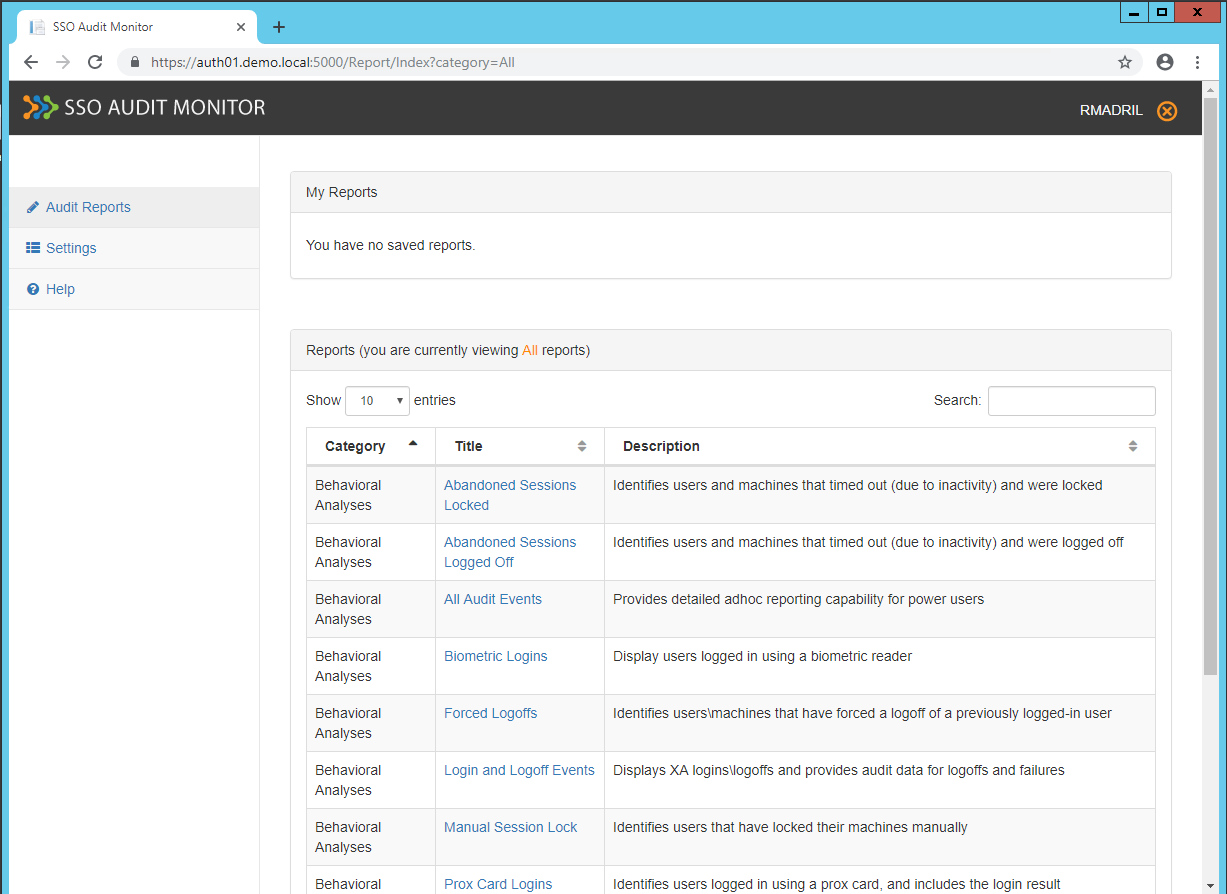
- On the All Audit Events screen, enter the Date , Attribute name(s) , and Attribute value(s) from the information listed above.
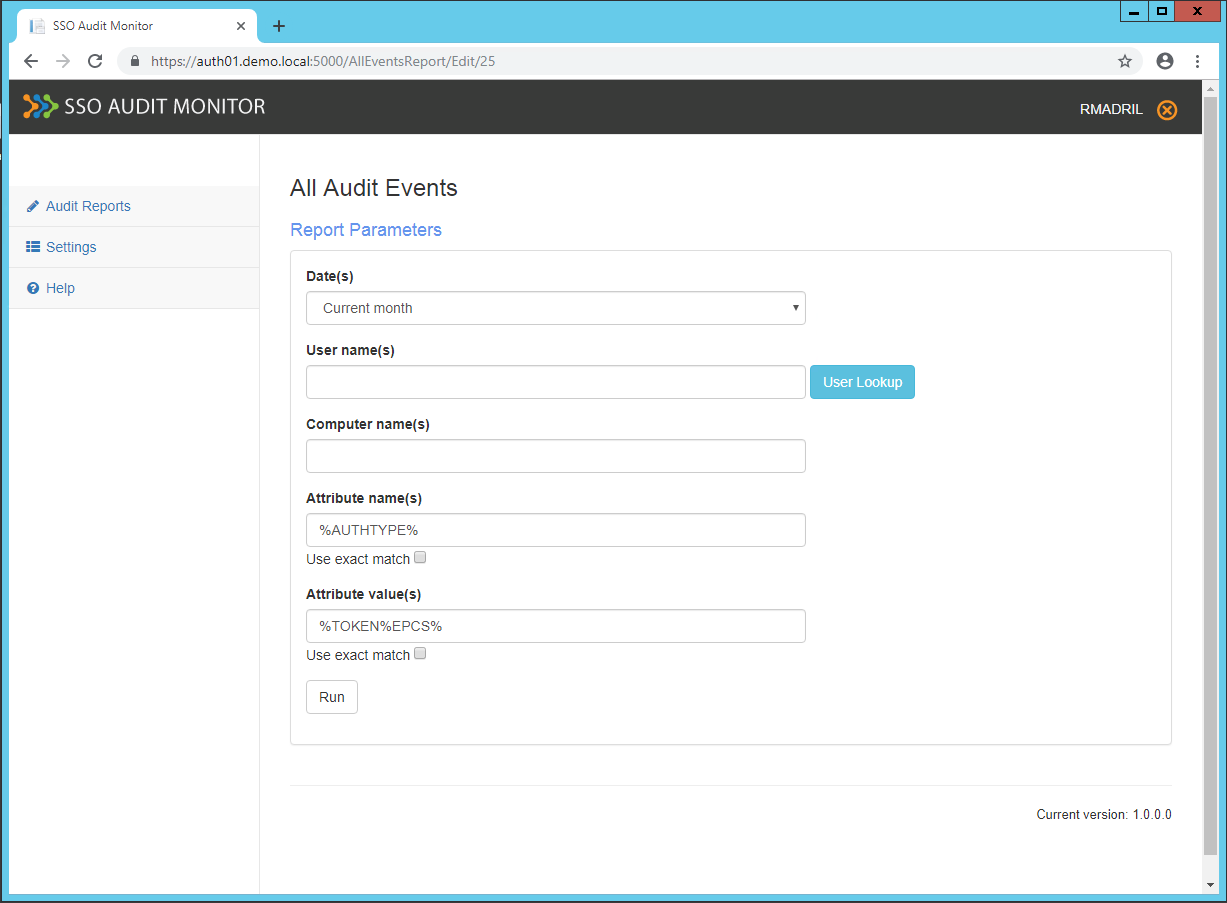
- Click Run.
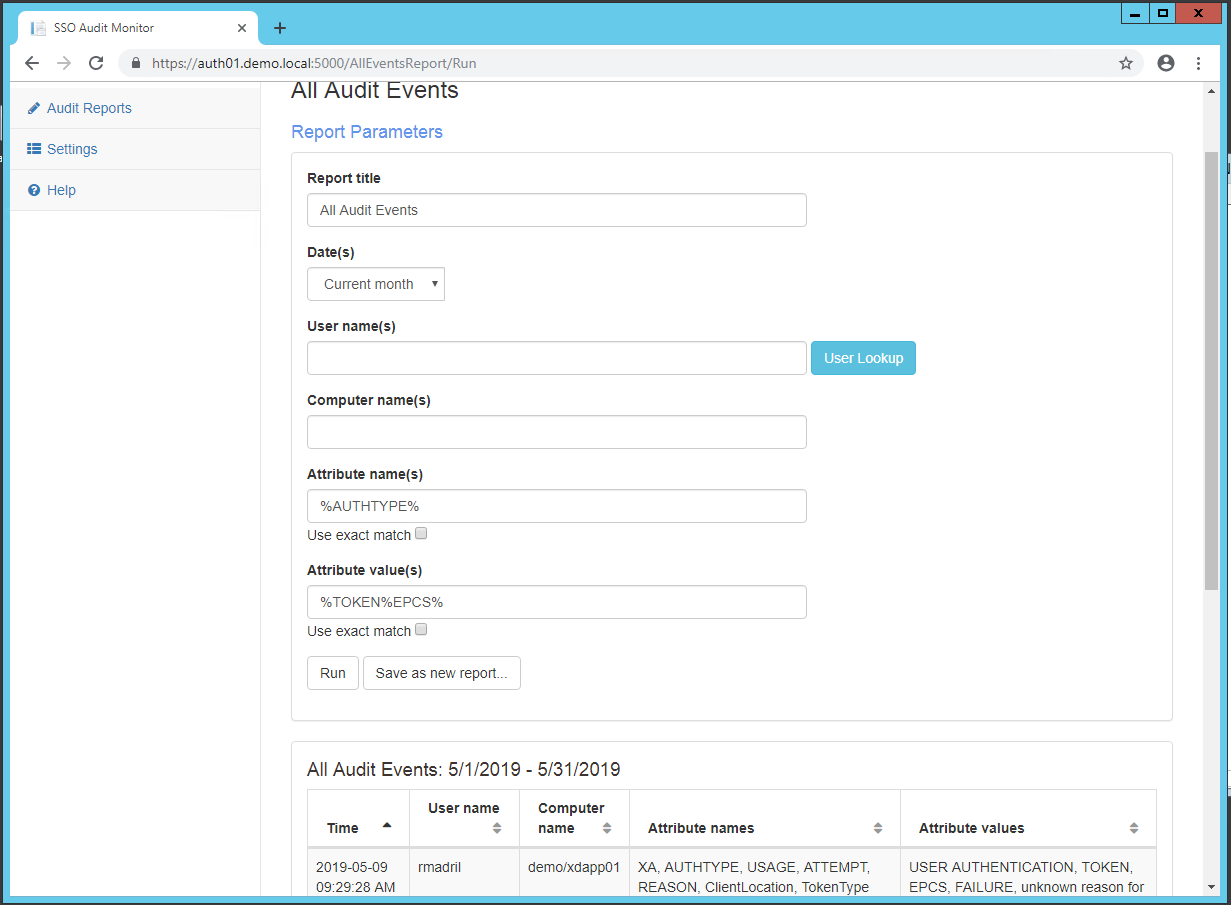
- Change the Report title to All PingMe Attempts and press Save as new report.
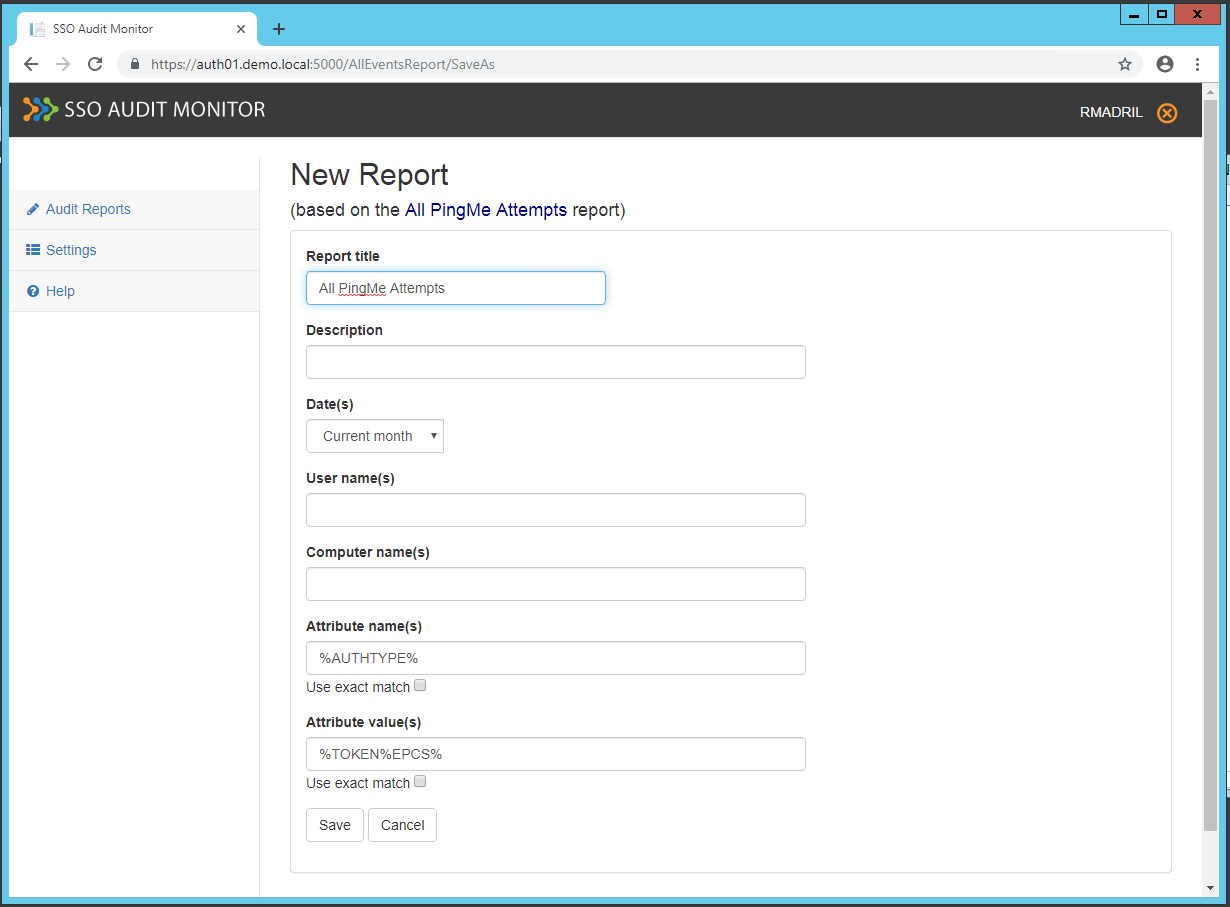
- Click Save.
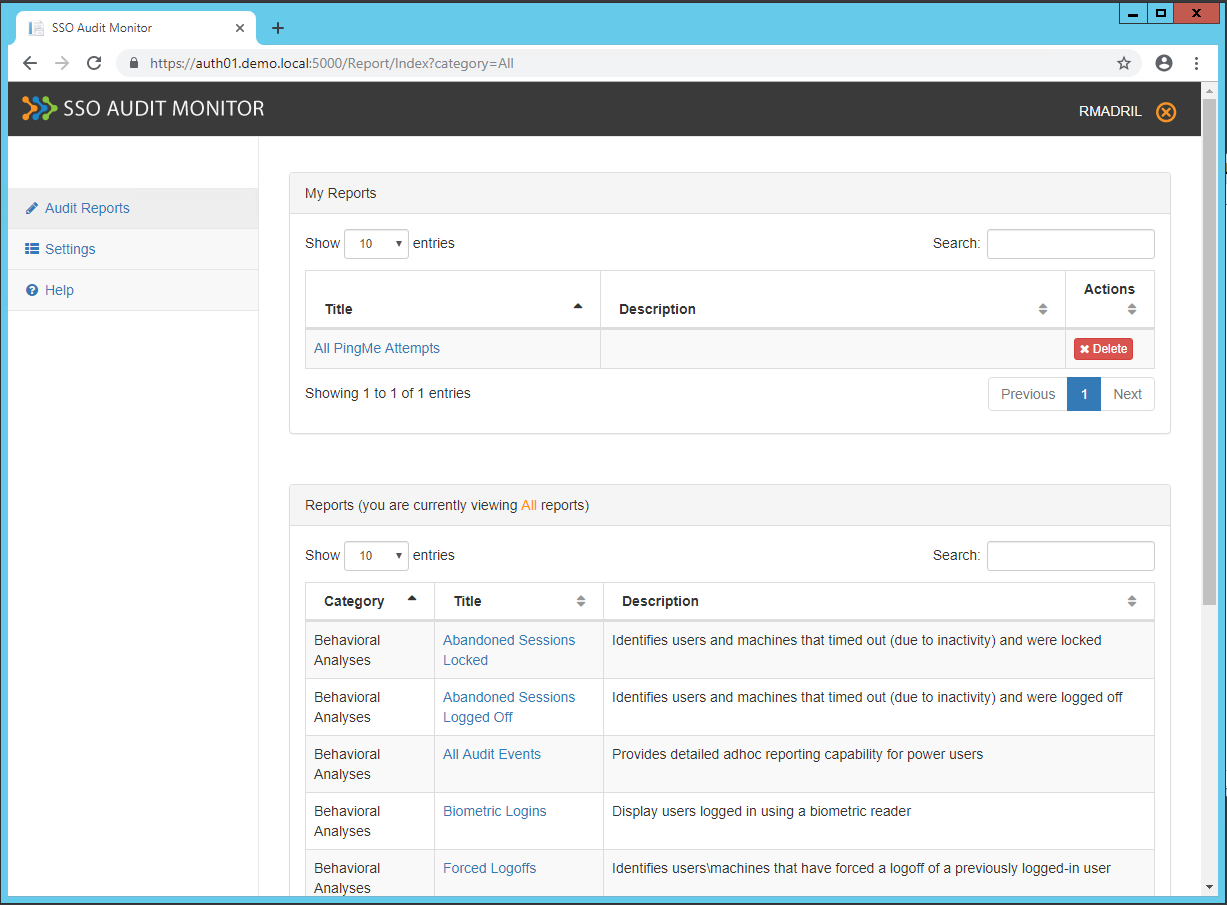
- The newly created report(s) can now be used in Generating SSO Audit Monitor Events.