Message of the Day
Features
Customized message to be displayed to the user when the user logs into ExactAccess.
The administrator may specify a title, size and position as well as style/theme to provide an appropriate visual notification at user login.
The user may click the OK button to dismiss the dialog, or a customized timeout can be configured to automatically dismiss the dialog after a specified number of seconds.
Display Examples
This is a small sampling of the styles that are available to be applied to the toolbar. They are located in:
C:\Program Files (x86)\Common Files\HealthCast\themes
See Setting a Style/Theme below for configuring a particular look.
HCGreen.vsf
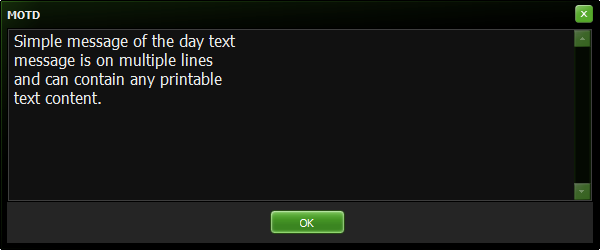
CyanNight.vsf
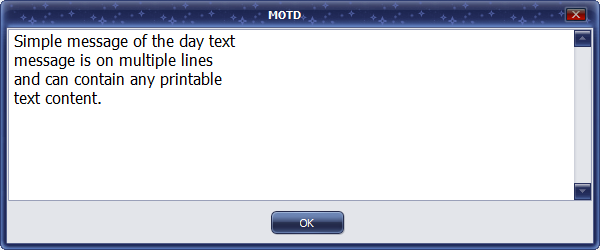
Glow.vsf
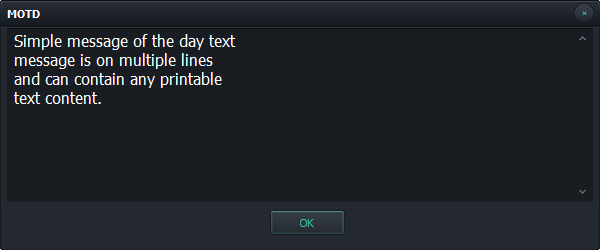
Emerald.vsf
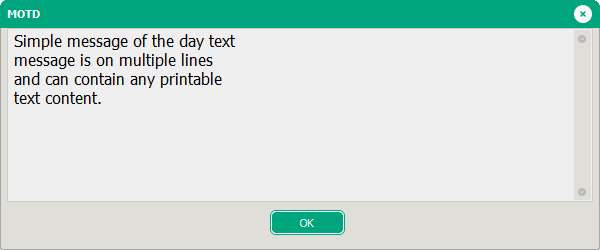
RubyGraphite.vsf
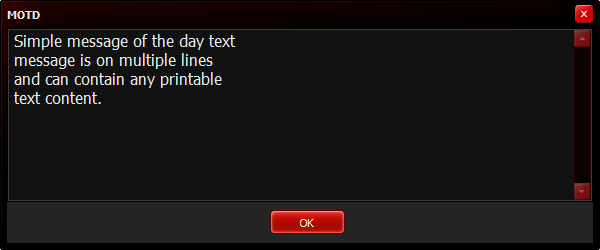
Windows10.vsf
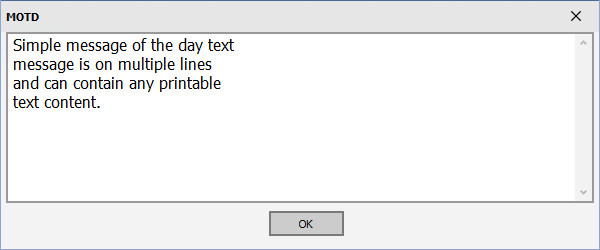
Windows10Dark.vsf
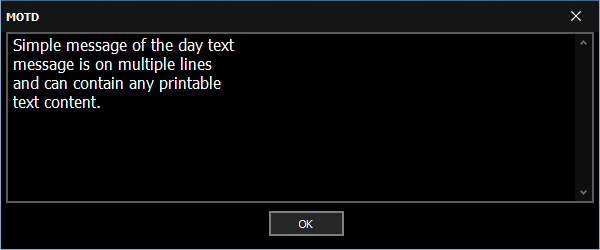
Configuration
Disabling the Message of the Day feature
Remove the following registry key:
HKLM\Software\HealthCast\ExactAccess\notification
xaMoTD.clsNotify: reg_sz = "ExactAccess Message of the Day"
During installation, the following command line parameters may be used to disable message of the day automatically:
XA_NO_MOTD=1
Setting the size
To set a particular size display:
HKLM\Software\HealthCast\ExactAccess\MotDSettings
Height: reg_dword = (height in pixels)
Width: reg_dword = (width in pixels)
NOTE
X_MOTD_H
X_MOTD_W
Setting a Style/Theme
To set a particular style or theme for display:
HKLM\Software\HealthCast\ExactAccess\MotDSettings
StyleFile: reg_sz = "<a valid style file name or full path and file name, including .VSF extension>"
For a full list of available styles, look in the following installation folder:
C:\Program Files (x86)\Common Files\HealthCast\themes
During installation, the following command line parameter may be used to set a style:
X_MOTD_STYLE
Setting the default timeout
To set a particular style or theme for display:
HKLM\Software\HealthCast\ExactAccess\MotDSettings
TimeoutInSeconds: reg_dword = (seconds before the dialog is automatically closed without user interaction)
During installation, the following command line parameter may be used to set the timeout:
X_MOTD_TO
Setting the text of the message
To set a particular message, put the text of the message in a text file and set the following setting:
HKLM\Software\HealthCast\ExactAccess\MotDSettings
TextFilePath: reg_sz = ""
The path to the file can be on a network share or specified in a UNC path as long as the Windows user account has been granted read permissions to the file. When using a file share as a mapped drive, the drive must be mapped and available before the ExactAccess context manager (XAUCM.exe) is started or the user logs in.
During installation, the following command line parameter may be used to set the timeout:
X_MOTD_TXT
Setting the Title
To set a particular title or caption:
HKLM\Software\HealthCast\ExactAccess\MotDSettings
Title: reg_sz = "Caption of the message"
During installation, the following command line parameter may be used to set the title:
X_MOTD_CAP
Setting the position:
HKLM\Software\HealthCast\ExactAccess\MotDSettings
Top: reg_dword = Top (y coordinate) vertical position in pixels
Left: reg_dword = Left (x coordinate) horizontal position in pixels
During installation, the following command line parameters may be used to set the position:
X_MOTD_X
X_MOTD_Y