PROBLEM/NEED
Customers would like to have the name of the user displayed differently than the options available with the XA Client Display Name Format.
##
## SUMMARY
The user display name can be customized by modifying the Use Display Name Field setting on the XA Server(s), and then setting the client systems to use Full Name for the Display Name Format.
STEPS
-
Set the Username display format to "Use Display Name field" on each of the XA servers (open the HCI Server Configuration utility, select the eXactACCESS tab, and then select "Use Display Name Field" on the Username display format drop-down box. NOTE: A restart of the eXactACCESS server service will be required after making this change.
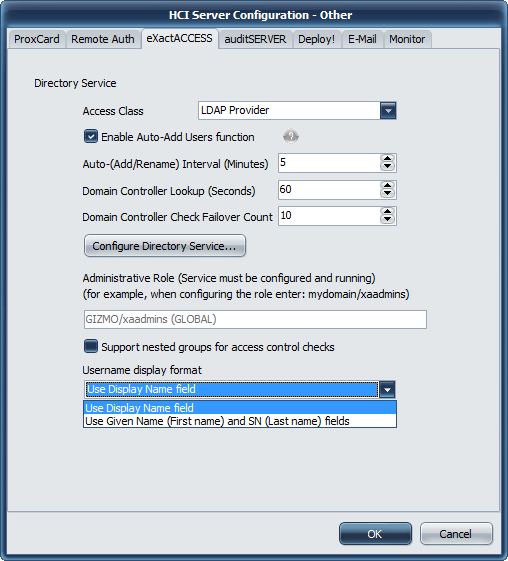
-
Modify the user's display name in AD to to the format or specific name you would like to use.
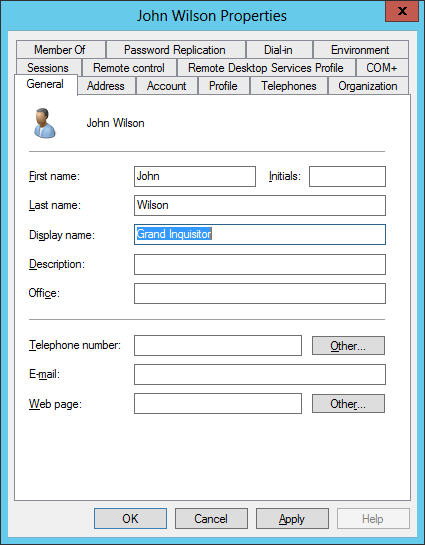
-
Set the client systems to use Full Name for the Display Name Format. This can be done via the registry, or using the eXactACCESS Client Configuration utility.
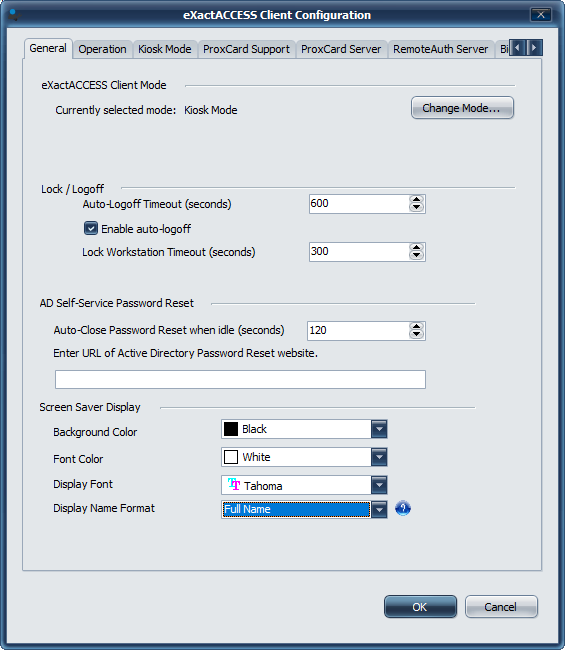
REGISTRY
HKEY_LOCAL_MACHINE\SOFTWARE\HealthCast\eXactACCESS
KMLockDisplayMode=0 (Full Name)
- The next time a user logs in, their AD "Display name" will be displayed on the XA toolbar (and on the XA Privacy Shield lock screen).
