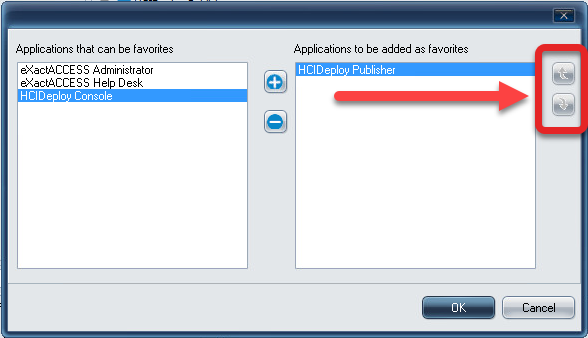PROBLEM/NEED
I want to assign specific "Favorites" on the XA Toolbar for users based on roles.
SUMMARY
XA Toolbar Favorites can be added to (or removed from) a group of users using the ExactACCESS Administrator tool.
Assign Favorites Using Roles
-
Open the XA Administrator Utility
-
Locate the XA Role that contains the users that will receive the added favorite(s).
-
Right click the Role and select Add favorites to users....
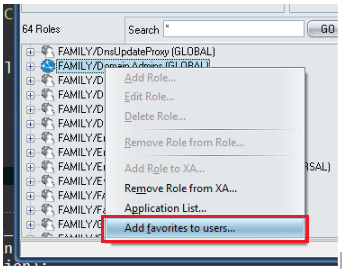
-
In the window that appears, select the applications that will be displayed as favorites from the left list, and click the "+" button to add them to the list on the right.
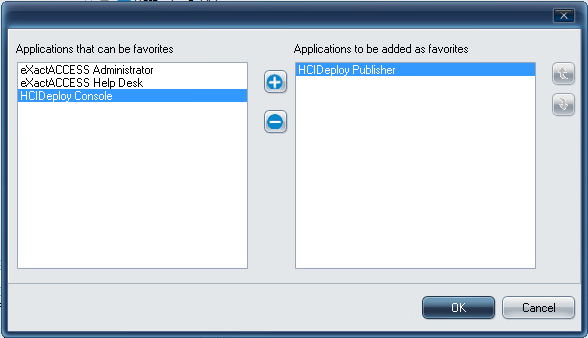
-
If desired, the order of favorites can be changed by using the arrow buttons next to the list on the right.
- NOTE: If a user belonging to the group already has a particular application set as a favorite, adding the same favorite will not re-order or duplicate the application on the favorites bar.
- NOTE: To see changes, users belonging to this group will need to perform a Refresh Desktop, or logoff and log back in to XA.