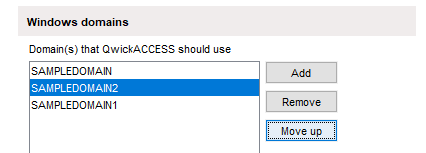General
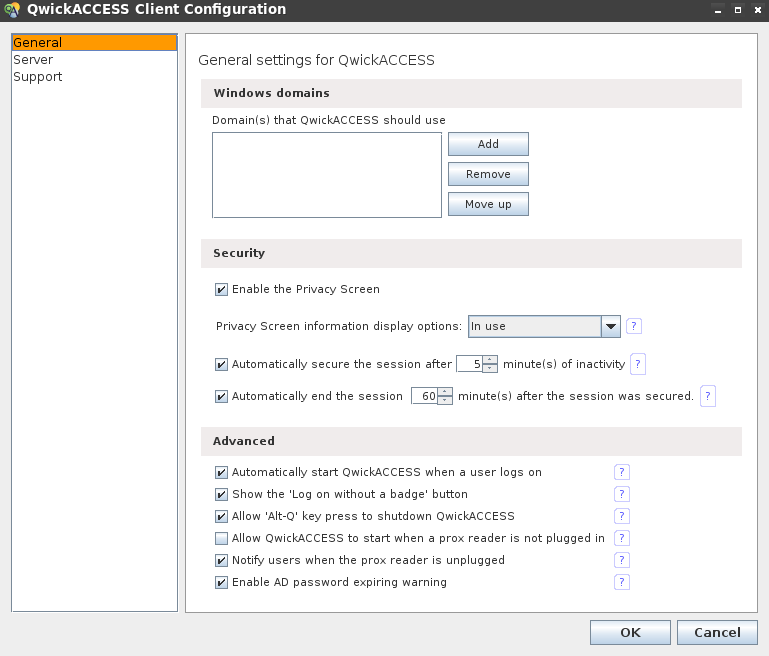
Windows domains
A valid domain must be set for user authentication and security purposes. To add a Windows domain select the Add button and type the domain name in the Domain Name pop-up panel then select the OK button to save it. To add and manage multiple Windows domains see the Windows domain page.
Security
The Security section of the General tab allows you to set the security options that are appropriate for your environment. Please see the Security settings page for details.
Advanced
The Advanced section of the General tab allows you to set the advanced options that are appropriate for your environment. Please see the Advanced settings page for details.
Windows Domain
QwickACCESS client software can be installed on a system that is not joined to a Windows domain, or on a system that is joined to a Windows domain. In either case, you must specify which Windows domain or domains that QwickACCESS should use. In a single domain environment you would only specify the name of the domain that contains the users that will use QwickACCESS. In a multi-domain environment you would specify two or more domains that contain the users that will use QwickACCESS.
This is a required setting and QwickACCESS will not work properly unless the correct domain or domains are specified.
In a multi-domain environment, if two or more domain names are specified, then QwickACCESS will display the specified domain names to the user in a drop down list when the user is registering their badge. The user can then select the appropriate domain. You can decide the order in which multiple domains are listed to the user by ordering the list here in the configuration tool.
Add a Windows domain
- Click the Add button to specify the name of a domain to use. Please only specify a pre-Windows 2000 style domain name. For example MYDOMAIN instead of MYDOMAIN.EXAMPLE.COM.
- Click OK.
- Your domain name should now be added to the domain list.
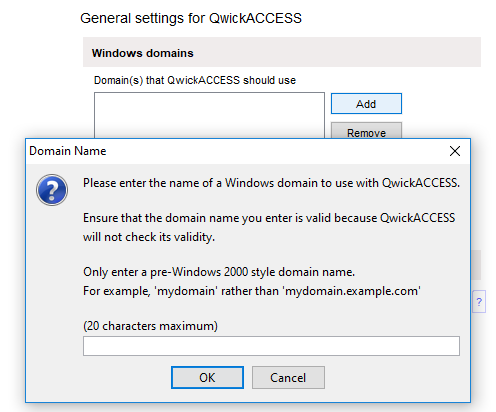
Remove Windows domain from list
- Select the domain name you wish to remove.
- Click Remove to delete the domain name from the list.
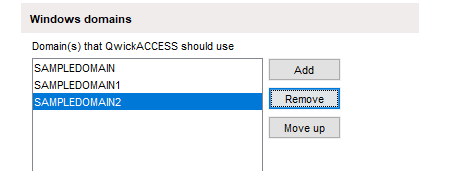
Change the display order of the domain names.
Select the domain name you wish to move and click Move up. The selected domain name will be moved up one position in the list.