This is a custom setting that functions as a way to limit access to workstations based on the facility portion of a user's badge code. Validating facility code will minimize the possibility that bad badge reads will cause unwanted outcomes in your environment. This includes prohibiting the use of unauthorized proxcards.
Configuring the facility code validation feature requires adding new keys and values to the workstation's registry. This can be done via a transform or batch file during install or upgrade, or post-install/upgrade using the Registry Editor.
Instructions for configuring the facility validation feature will differ depending on your method of deployment, if you are installing XA for the first time, and if you are configuring your environment for parity stripping. Please contact your HealthCast representative before configuring facility validation if your scenario differs from those described below.
Set the facility mask
-
Go to Start >Run >Regedit.
-
Verify that the correct number of bits is specified in the ValidBitCount value located in the registry under: HKEY_LOCAL_MACHINE\SOFTWARE\HealthCast\ProxCardClient
-
Select one of the sub-keys under the BitCount key which reflect the bit count of the badge. The options are 26 and 37 bits.
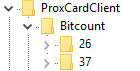
Please ensure that your final bit count is 24 bits or more. A bit count of less than 24 bits will make badges unusable.
- In the sub-key under Bitcount which reflects the number of bits in your badge (our defaults are 26, 35, and 37 you may have created another key with the appropriate number for your environment) create the following value:
FacilityMask: reg_binary
-
Enter the appropriate hexadecimal value of your facility mask in the FacilityMask value.
This should be set in hexadecimal.
If you have a bit count of 36, you would create the following keys in the registry:
HKLM\Software\HealthCast\ProxCardClient\Bitcount\36
Under the 36 key, you would create the following value: Facility Mask as a binary value.
FacilityMask:reg_binary=00 00 00 01 ff e0 00 00
- Continue by setting the accepted facility codes.
Set the accepted facility codes
Have the appropriate facility codes ready before continuing. The facility codes entered in this section will be the only allowable codes once this configuration is finished.
-
In the Facility key, create a new reg_dword value.
-
Name the value 1.
-
Right-click the new value and select Modify.
-
Select the appropriate Base category.
Choose Decimal if your facility code was provided by the manufacturer of your card and it is in decimal notation. Choose Hexadecimal if you have calculated the facility mask in hexadecimal notation.
-
In the Edit DWORD Value box enter one of the facility codes in the Value data box.
-
Verify that the information in the box is correct, and select OK.
-
Repeat these steps for each facility code that you would like to authorize. Name the values sequentially.
If you already have a proxcard database in place and are using parity stripping, then it is critical that your bit count settings, and other badge related registry settings, are correct.
Verify the state of your parity settings.
-
If your settings indicate that you are stripping bits (leading or trailing), then you must adjust your bit count to match the number of bits present AFTER parity bits have been removed.
Example: If you are removing 1 leading parity bit and 1 trailing parity bit and you have 26 bit cards, you would calculate the final bit count as 24. If you have 35 bit cards and are stripping 2 leading bits and 1 trailing bit you would calculate the final bit count as 32.
-
Set the correct bit count in the registry.
You may need to create new keys and sub-keys that reflect the bit count in your environment.
-
Recalculate your facility mask using the final bit count derived from the bits remaining after parity stripping.
-
Follow the directions above in the fresh installation/non-parity stripping section to configure the facility code validation.