-
Log-in as a Local Administrator to the workstation you would like to make changes on.
- The Client Configuration Tool will only run under an account with Local Administrator privileges.
-
Navigate to the Windows® Start menu> All Programs > HealthCast > ExactAccess > Utilities > Configuration > Client Configuration and choose the ProxCard Support tab.
-
In the PIN Operation section select to either enable or disable prompting for PIN during authentication.
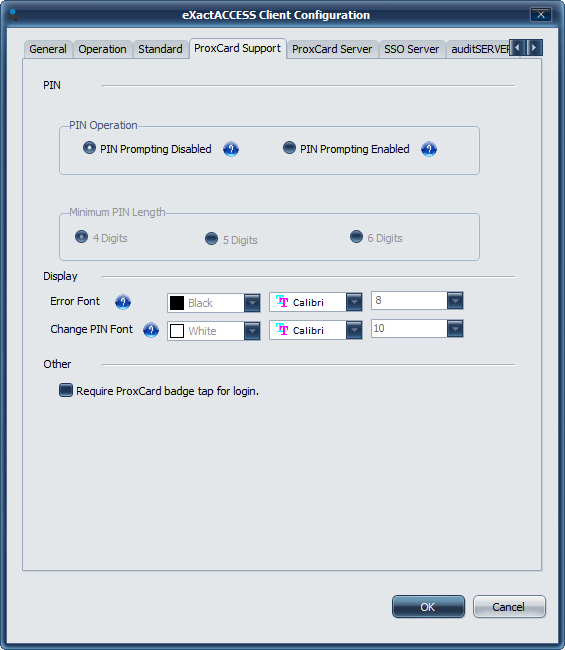
Here, you can select to enable PIN prompting. Optionally, select the length of PIN required for enrollment on this workstation.
You can also select the option to require a prox card be tapped to initiate login. A user then must tap a badge in order to log into the workstation.
Requiring prox cards for login disables other methods of login for Windows sessions, meaning that the standard Windows login tiles are not select-able.
The Error Font, and Change PIN font settings on this page do not apply to standard mode. These settings apply to kiosk mode display only.
- Configure other options that are appropriate for your environment and click OK to finish.