Enabling PIN
- Log-in as a Local Administrator to the workstation you would like to make changes on.
- The Client Configuration Tool will only run under an account with Local Administrator privileges.
- Navigate to the Windows® Start menu> All Programs > HealthCast > ExactAccess > Utilities > Configuration > Client Configuration and choose ProxCard Support.
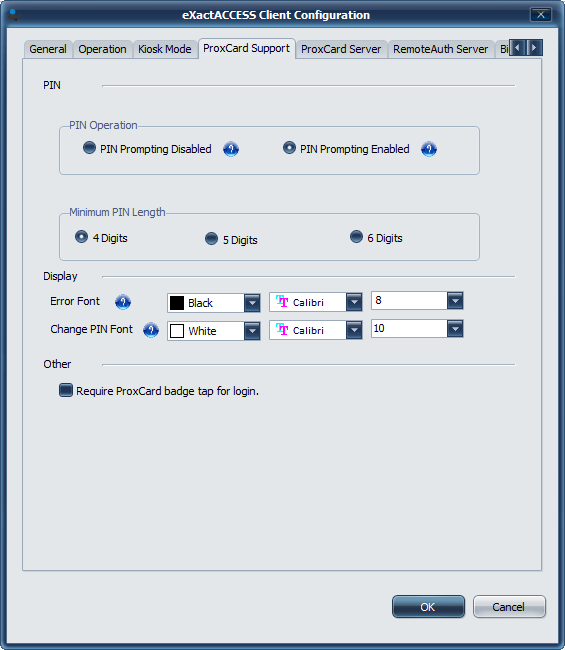
- In the PIN Operation section select to either enable or disable prompting for PIN during authentication.
- Set the minimum length PIN a user must choose during enrollment.
- Click OK.
The PIN functionality is now set and will take effect without a reboot.
Configuration for PIN
HKLM\Software\HealthCast\ProxCardClient\PIN
The following registry settings can be configured for PIN support
- AllowPinEnrollment: reg_dword = 1
- A setting of 0 will disable PIN enrollment
- MinPinLength: reg_dword = 4
- Minimum PIN length is 4, but can be as long as 6
- PinPromptInMinutes: reg_dword = 0
- PIN Prompting can be disabled by setting this to hex: 0xFFFFFF or decimal: 4294967295. The setting is either enabled or disabled.