This article explains how to:
- Verify whether Auditing is enabled and running properly on an XA server
- Verify whether Auditing is enabled and running properly on an XA Client
Applies To:
- All versions of XA Server 4.12.5 and higher
- All versions of XA Client 4.12.5 and higher
Steps to verify Auditing is enabled on an XA Server
On a server with XA 4.12.5 or higher installed (refer to the online XA Product Documentation for instructions on how to install XA Server):
- Verify the Audit Server service is enabled and running
- Run Services.msc and verify that
- The HCI auditSERVER Service is running and that the Startup Type is set to Automatic.
- The HCI auditSERVER Service is running under a domain account
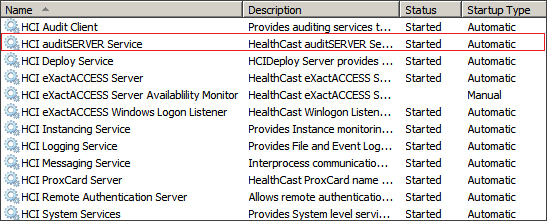
- Run Services.msc and verify that
- Verify the Database connection is correct
- Open the HCI Server Configuration Tool (C:\Program Files (x86)\HealthCast\eXactACCESS\hciserverconfigure.exe) as a user with local administrator privileges
- Select the Database button
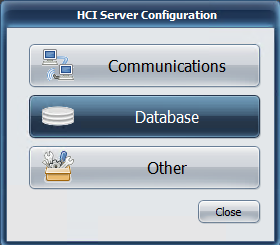
- Select the auditServer tab
- Verify that the Server(s) and Data Link Properties are correct and that you can successfully connect to the database (you must be running as a user that has access to the Audit database in order to successfully connect). If no database is configured, refer to the XA Server Installation documentation.
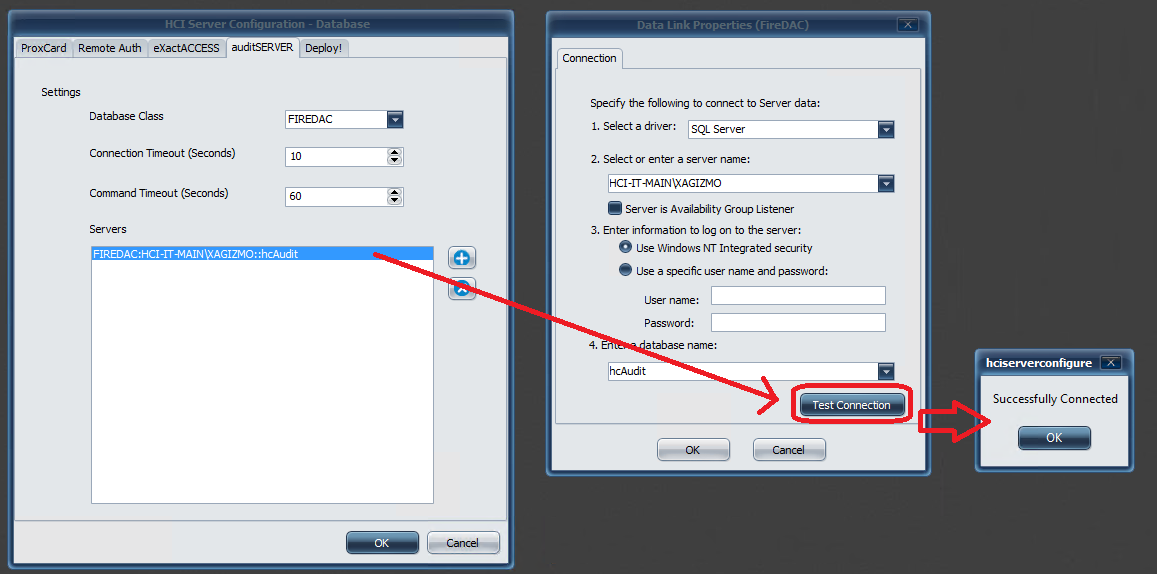
- Verify that Audit Data is is being written to the database
- Login to XA from a client system that has been configured to use Audit Server.
- Connect to the Audit Server database using a tool such as SQL Server Management Studio
- Open a Query Windows and query the latest records written to Audit Server using the following SQL code example. Replace the 'DOMAIN/MACHINENAME' with the domain name and machine name of the XA client system from step "a".
- Verify whether new audit data from the XA Client system was written to the the Audit table. If it was not, there is a problem either with the Audit Server configuration on the XA Server, or with the Audit settings on the XA Client system.
- PL/SQL
SELECT TOP 100 time_start ,time_complete ,application_name ,application_event ,user_uname ,user_mach_name ,attribs_name ,attribs_value ,timewritten FROM staging WHERE user_mach_name = 'DOMAIN/MACHINENAME' ORDER BY time_start desc
Steps to verify Auditing is enabled on an XA Client
- On an XA Client system, open the eXactACCESS Client Configuration utility as a user with local administrator privileges.
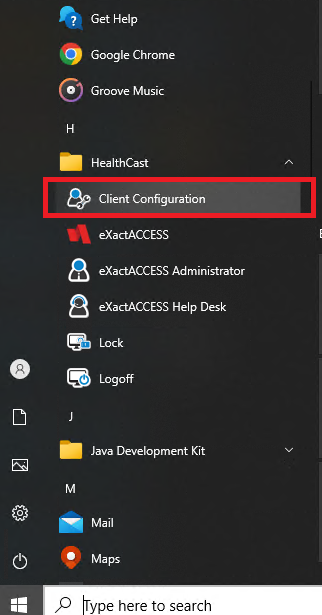
- Select the AuditServer tab
- Verify whether there are auditServer Servers listed. If there are not AuditServer servers listed, you will need to add them. To add a server
- Click the + button
- Enter the name of the Audit server and click OK
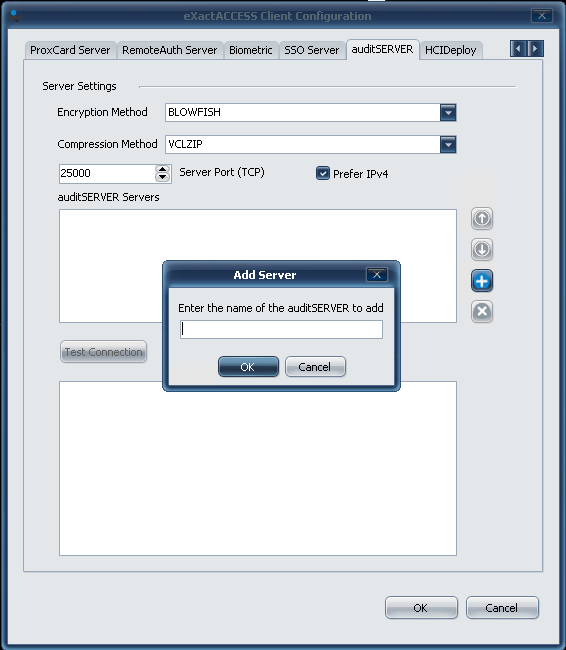
- Test connectivity to the Audit Server
- Select an Audit Server from the list of auditSERVER servers
- Click the Test Connectionbutton
- If the connection fails, no audit data will be sent to the Audit Server.
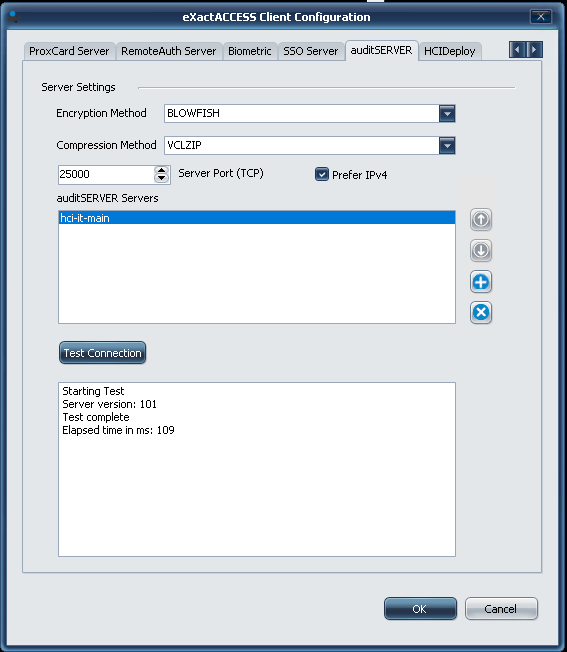
- If the connection fails, no audit data will be sent to the Audit Server.
- Login to XA on the client system. This will trigger an Audit event.
- Check the AuditServer database to verify that audit data is being sent properly to the Audit Server (see previous section).