Audit Data from Client Systems is Not Being Written to Audit Database
PROBLEM/NEED
The audit data that should be coming from client systems is not being written to the Audit Database.
PRESENTATION
- A user taps their badge and/or logs into a client workstation.
- A query of the Audit Data for that workstation now shows data from that workstation
POSSIBLE CAUSE 1: The AuditServer server service is not running
If the AuditServer service is not running, it will not process the audit data being sent to it by client workstations. This is more likely a cause if no audit data from any client systems is being logged.
Open the eXactACCESS Server Monitor Utility, select the AuditSERVER tab, and verify whether the server service is running. If it is running, it will display a green indicator and the status will be "Running". If it is not running, it will display a red indicator, and the status will be "Stopped".
AuditServer Service is running.
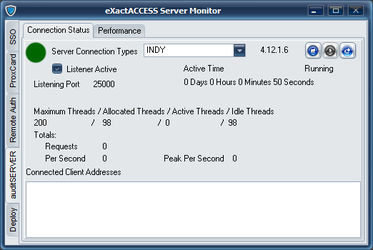
AuditServer Service not running. Click the run button (upper right) to start the service.
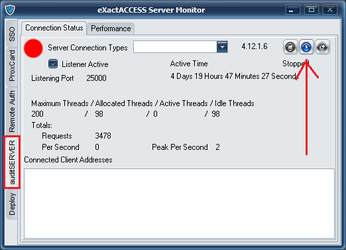
RESOLUTION 1: Start AuditServer
- Start the AuditServer service.
POSSIBLE CAUSE 2: The XA Client system does not have a valid AuditServer setting
No audit data will be sent from a client system to a server if the client system does not have a valid AuditServer setting. To verify whether the client system has a valid AuditServer setting:
- Open the eXactACCESS Client Configuration utility (Start → HealthCast → Client Configuration)
- This must be done by a local administrator
- Select the AuditServer tab on the top (you will need to use the "right" navigation arrows to see the tabs that are on the far right).
- Note in this example that NO auditSERVER servers are defined. This workstation will not attempt to send Audit data to the XA server.
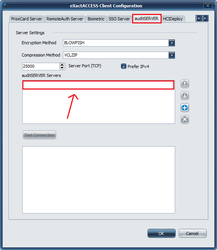
- If there is an auditSERVER server defined, select the server and click the Test Connection button.
- If the auditSERVER server is a valid server, it will show "Test complete" in the status window.
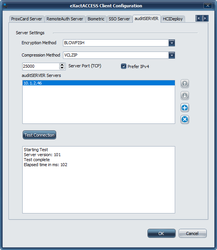
- If the auditSERVER server is NOT a valid server (or not responding), it will show "Failed to connect" in the status window.

- If the auditSERVER server is a valid server, it will show "Test complete" in the status window.
RESOLUTION 2: Add a valid AuditSERVER Server setting
- To add a valid auditSERVER server, select the "+" button on the right-hand side of the dialog box, and enter the name (or IP address) of a valid auditSERVER server. Then click OK.
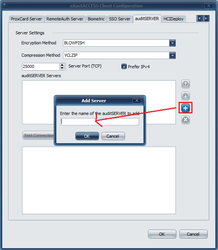
- Be sure to test the auditSERVER server after adding it to verify connectivity.